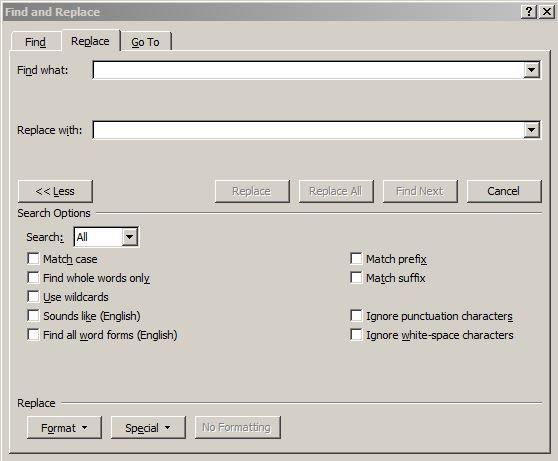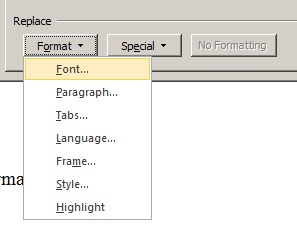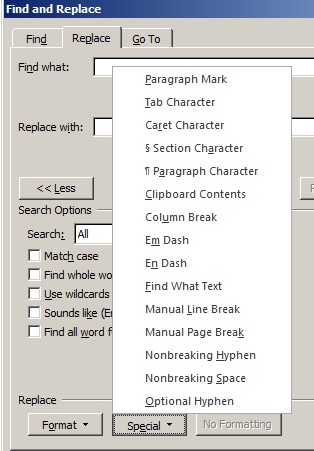In today’s Journal
* The Find & Replace Function
* Of Interest
* The Numbers
Way back in 2015 I wrote a series of blog posts under the umbrella title “Microsoft Word for Writers.” I thought I’d repost a couple of those topics here.
Two of the more-essential topics are this one—on using the Find & Replace function—and the next post, on the use of the Paragraph Formatting tool.
I hope they will help.
The Find & Replace Function
 The Find & Replace function is the most useful tool in Microsoft Word. With the Find & Replace function, you can pretty much do magic.
The Find & Replace function is the most useful tool in Microsoft Word. With the Find & Replace function, you can pretty much do magic.
As one example, some narrators insist on writing “try and” instead of “try to.”
If the writer knows his narrator has that particular problem, he can key in (without the quotation marks and where a # equals a blank space) “#try#and#” into the Find What box and then key in “#try#to#” into the Replace With box. Then hit Replace All and in a flash, every instance of “try and” is replaced with “try to.”
Or say for example you’ve learned (erroneously) somewhere, sometime that you’re supposed to put a comma after the word “but” pretty much any time it’s used.That is false. Any coordinating conjunction should almost never be followed by a comma.
You can key (again, without the quotation marks and where the # equals a blank space) “#but,#” into the Find What area and then key “,#but” into the Replace With area.
Then hit Replace All and your error is corrected throughout the manuscript. (Again, remember where I’ve inserted the pound or hashtag symbol, you should insert a space with your spacebar.)
You do have to think your way through using this feature though.
For example, if you want to replace all instances of “try and” with “try to” and you DON’T include the space before and after “try” and the space after “and,” when the function finds “He left the country and moved into the city” it will end up reading “He left the country to moved into the city.”
The next figure shows what you will see if you click the Format button at the bottom left of the Find and Replace dialogue.
When you click the Font drop-down, the Font dialogue box will open. When you click the Paragraph drop-down, the Paragraph Formatting dialogue will open. you can then apply font and/or paragraph attributes to anything in the Find What area and/or in the Replace With area.
You are limited in your use of the Find & Replace function only by your imagination. There’s more about Find & Replace in the Paragraph Formatting Tool segment and in the Overall Example, both coming up in the next post).
Finally, here’s a very informative comment by my friend Michaele Lockhart (Thanks, Michaele!) from that earlier post. I’ve edited her comment lightly for inclusion in this post:
“Another way that I use the Find and Replace Function is to find unintended repetitions. We all have them, and as writers we usually have a blind spot about them. I will simply use the Find portion and Highlight (bold) the word and then go back through and examine usage and context.
“As you mentioned in the problematic comma+but or comma+too issue, etc., I will simply highlight the word “but” or “too” and then go back and review the context before making a change.
“Sometimes I’ve unwittingly repeated a character’s name too often. I use Find, highlight all the times ‘Steve’ is present in a chapter, for example. [Good Gracious! Twenty-three times in seven pages!]
“This gives me a better chance to not only identify the instances where I’ve used a character’s name too often, but usually I’ll end up revising the sentence structure and improving it.
“I work with several writing students and happen to know well what some of their “verb crutches” are (e.g., looked, went, saw, was, did, had, made, come/came, made, got, take/took, give/gave, sit/sat).
“I’ll search for those with Find and then the students can work through the piece on their own to improve and strengthen their writing vocabulary. BTW, I have my own list of words I use too often in first drafts: that critical mental list helps me stay aware of my weaknesses and attack them before they are allowed to see the light of day.
“Find and Replace works well as a proofing tool to check for common instances of words that slip by the best of editors, words that are correctly spelled but incorrect for context. Find one and then use Find What, Find Next, and Replace to correct each instance.
“Some examples: saltwater. This was passed over as correct as salt water, but the context is incorrect. Another example: tablecloths; table and cloths are correctly spelled but not correct in context. Find by itself is great for fixing any inconsistency.
“Another proofing use is to look for incorrect variations on proper names. These cannot be checked with SpellCheck, but if you find one variance, there may be more lurking within lines of type. Seek them out and replace with the character’s or the place’s correct name.
“Computers can’t think for a writer, but if he/she uses these tools creatively, they can be used for more critical work by focusing on specific context.”
Talk with you again soon.
Of Interest
Dr. Mardy’s Quotes of the Week This week’s Mystery Man is one of my favorite writers of all time. I even wrote a parody of one of his more famous poetic essays.
The Numbers
The Journal………………………………920
Writing of Blackwell Ops 25: No Name Yet
Day 1…… 3243 words. To date…… 3243
Fiction for May…………………….….… 12977
Fiction for 2024…………………………. 316762
Fiction since October 1………………… 619820
Nonfiction for May……………………… 16980
Nonfiction for 2024…………………… 171320
2024 consumable words……………… 488082
2024 Novels to Date……………………… 8
2024 Novellas to Date…………………… 0
2024 Short Stories to Date……………… 1
Novels (since Oct 19, 2014)……………… 90
Novellas (since Nov 1, 2015)…………… 9
Short stories (since Apr 15, 2014)……… 239
Short story collections…………………… 29
Disclaimer: I am a prolific professional fiction writer. On this blog I teach Writing Into the Dark and adherence to Heinlein’s Rules. Unreasoning fear and the myths of writing are lies, and they will slow your progress as a writer or stop you cold. I will never teach the myths on this blog.
To be sure you continue receiving the Journal after May 31, subscribe free, then click the Donate link at the end of this post and make either a recurring donation of $3 per month OR a one-time donation of at least $36. In doing that, you’re effectively paying me 5 cents per hour to provide you with the Journal every day. Donate Here. Thank you!